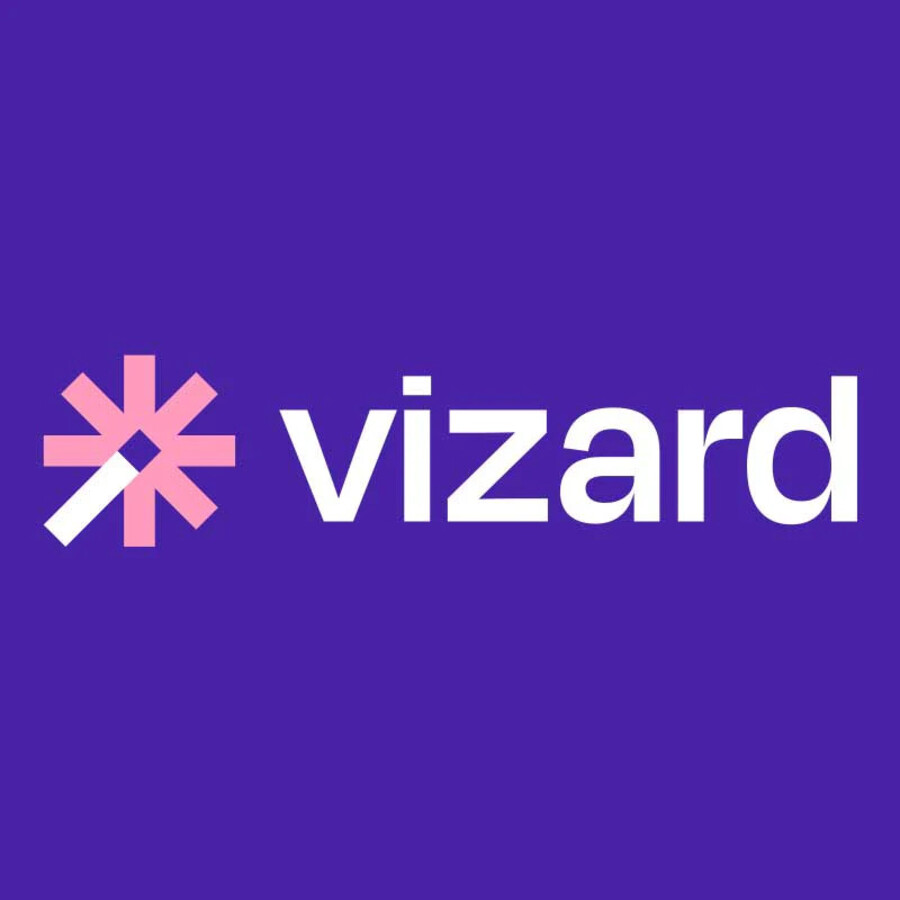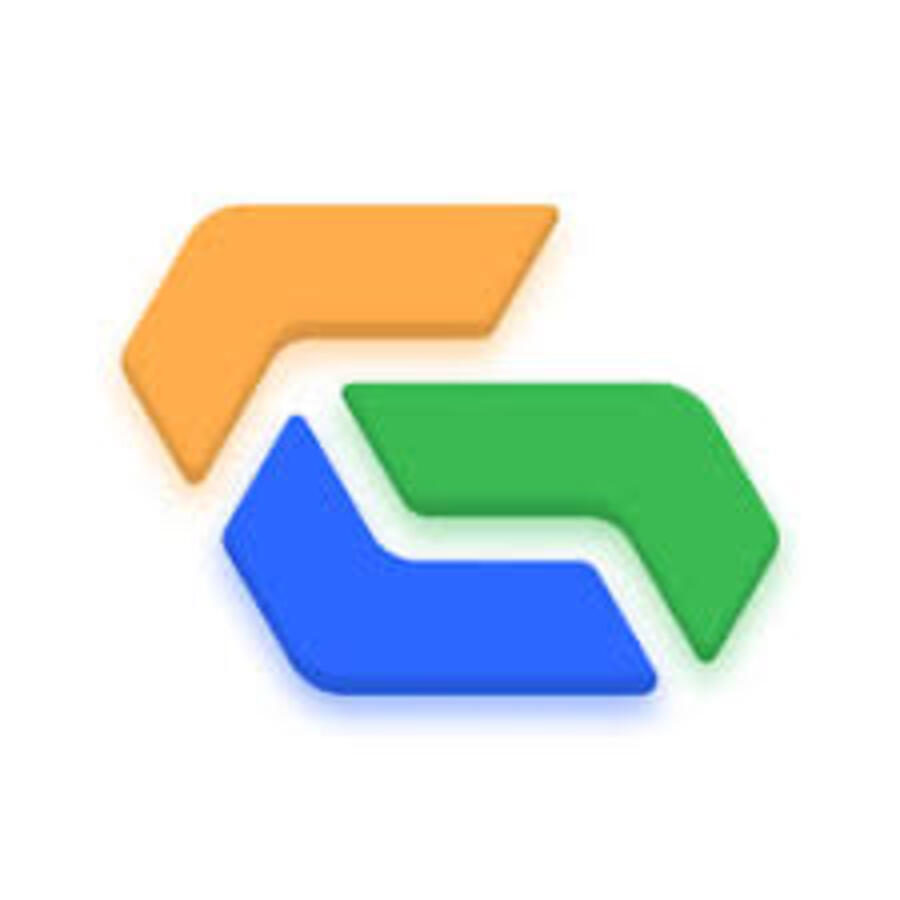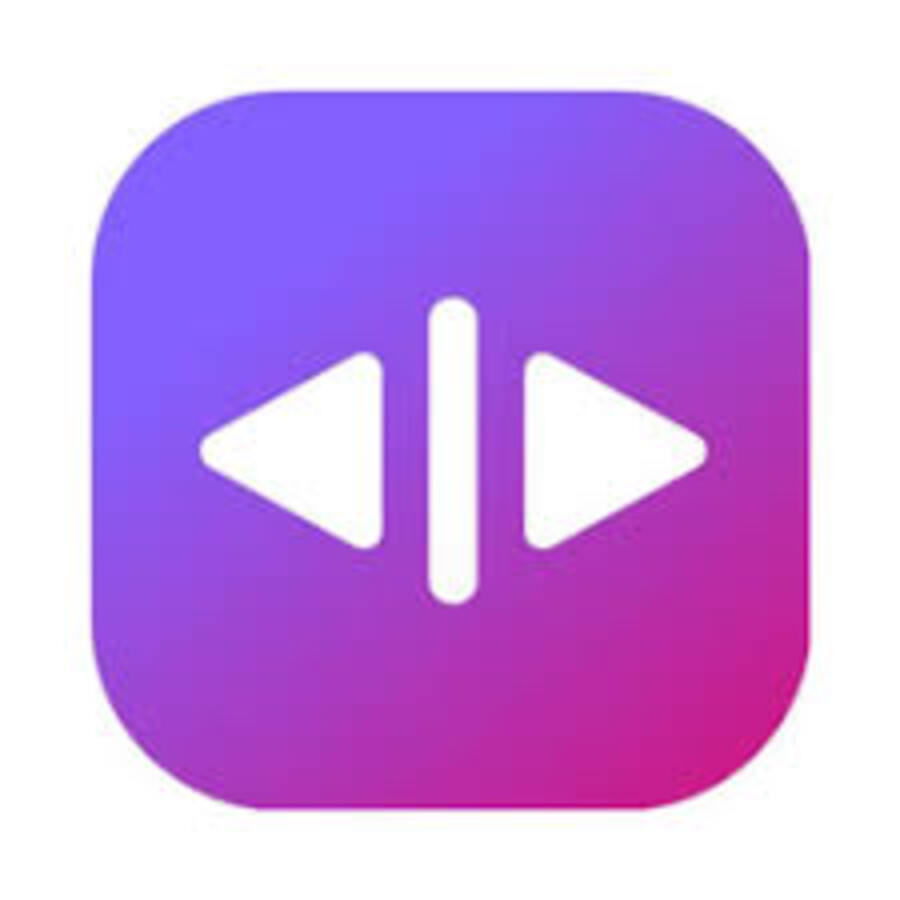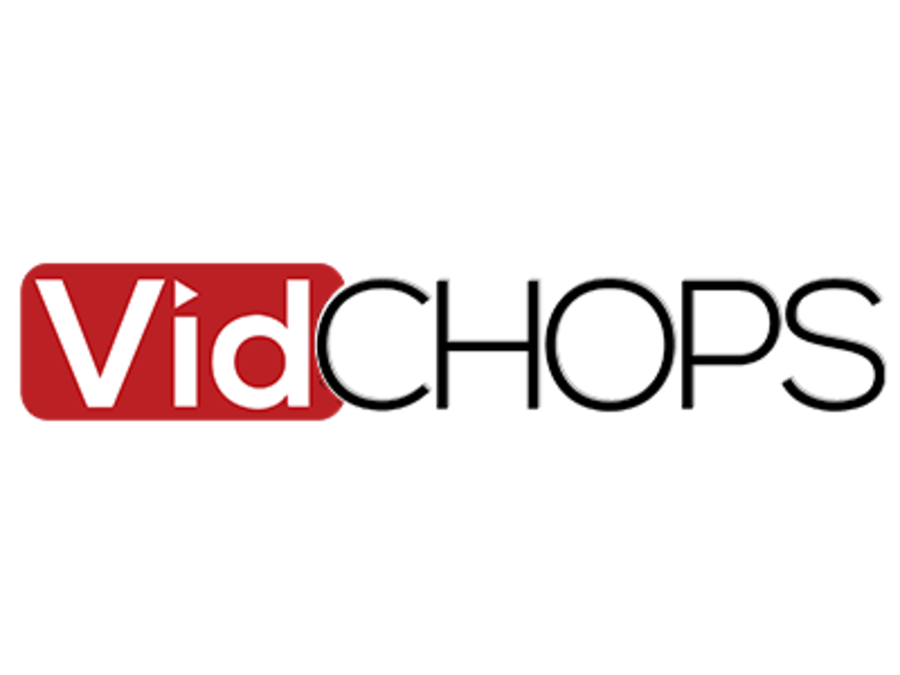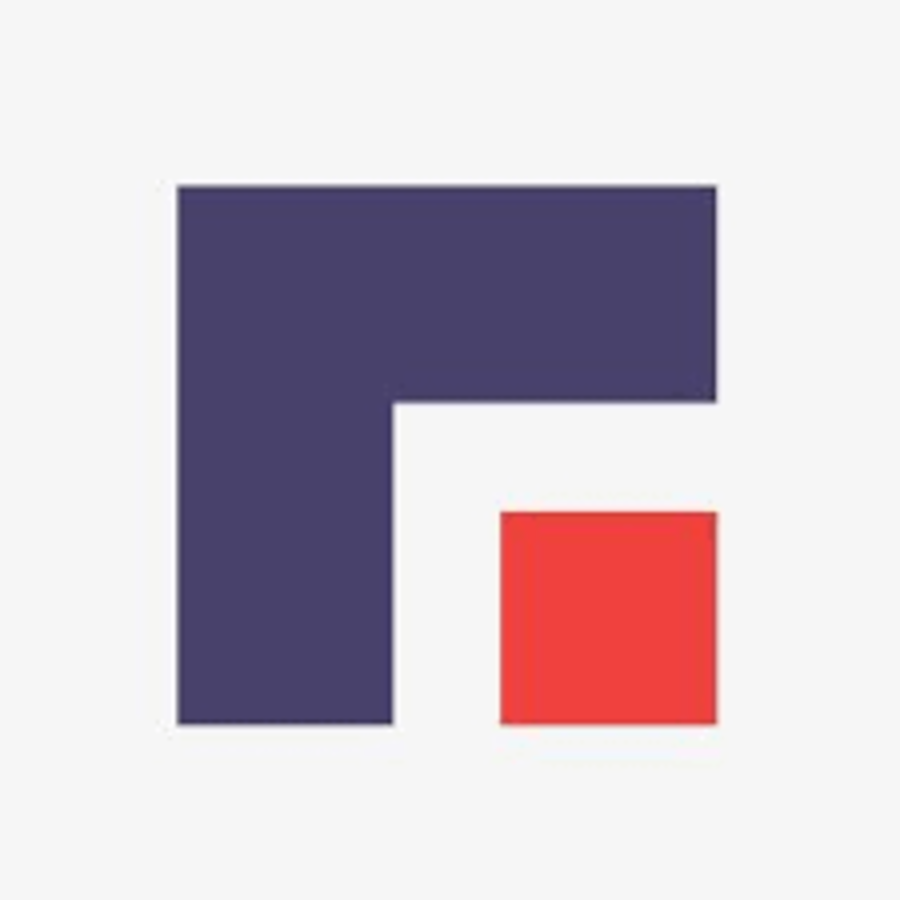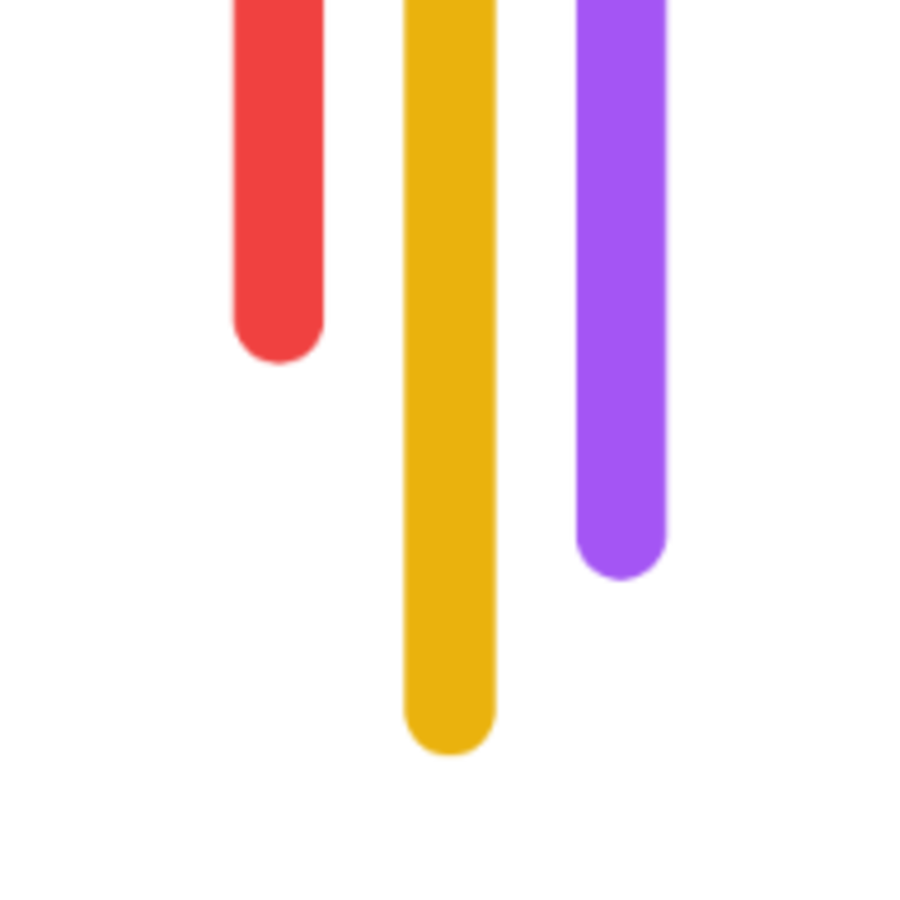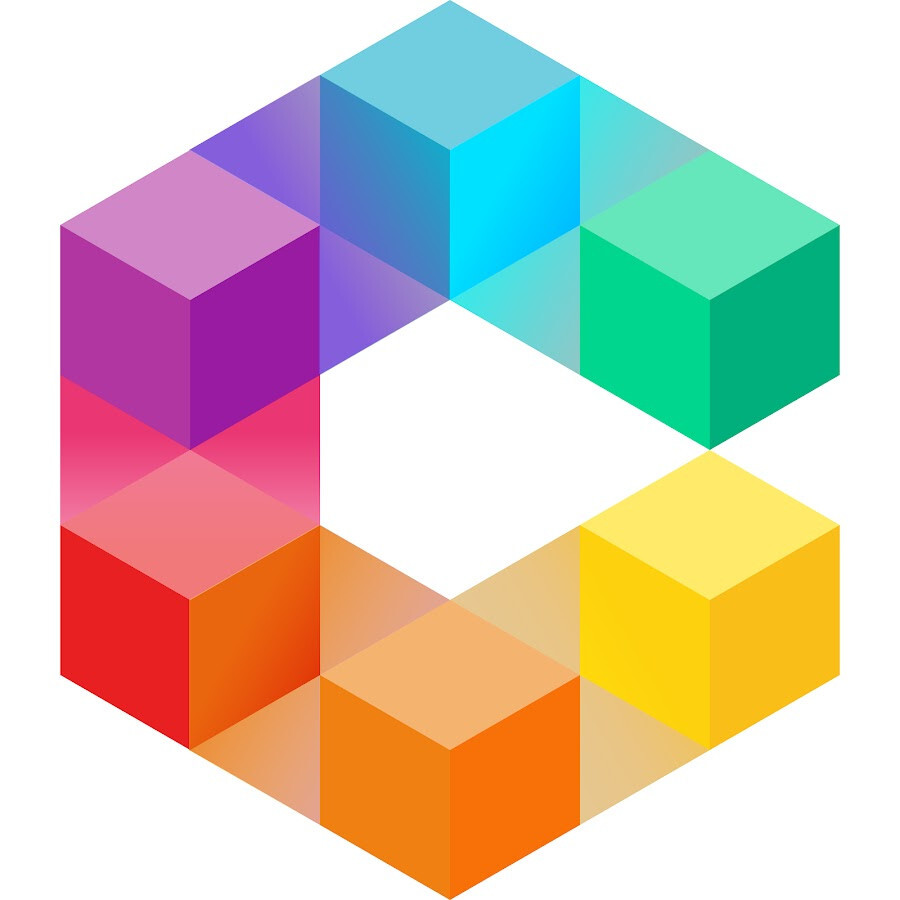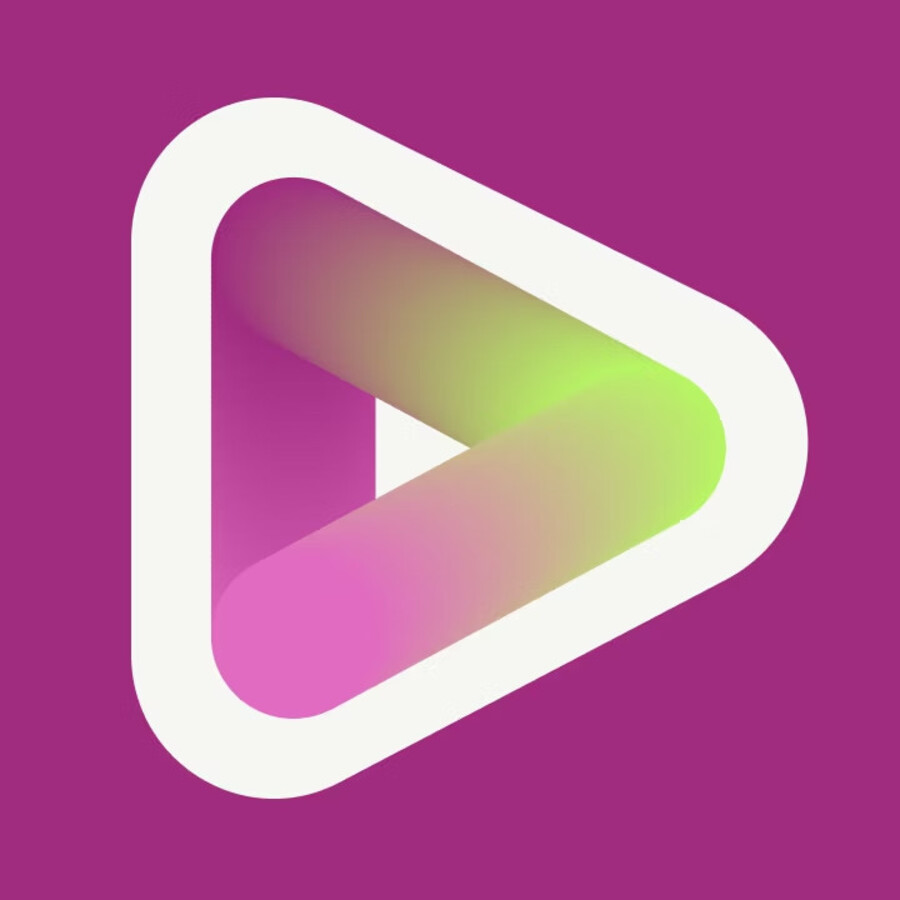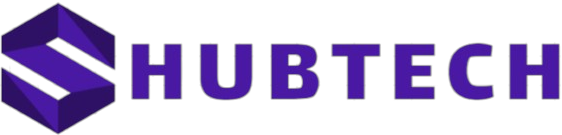If you are seeking a review of Vizard AI to learn more about this online tool, you are in the right spot. I have thoroughly examined this AI video platform to explore its features, restrictions, and advantages. Therefore, if you are interested in understanding the key aspects of Vizard AI and its effectiveness, continue reading the article from Sharehub Tech below.
What Is Vizard AI?
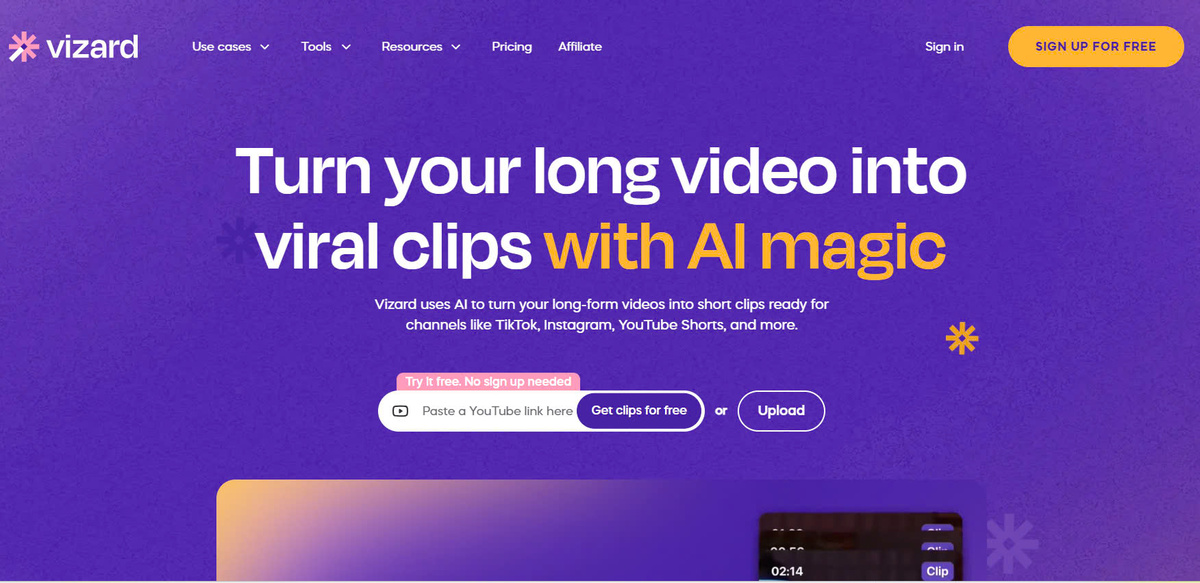
Vizard AI is a video generating tool that utilizes artificial intelligence to make video creation easier. In action, this tool takes lengthy videos and turns them into shorter clips suitable for platforms like TikTok and YouTube. Additionally, it automatically produces transcriptions that can be translated into various languages. Vizard AI offers a range of features that we will delve into further.
Features
In the upcoming sections, you will learn about the inner workings of Vizard AI and its capabilities.
Creating Video Shorts
Before you start getting creative, you must first import a video into Vizards editor. The platform provides various methods for this. You can either upload a video from your device or Zoom account, paste a link from platforms like YouTube and Vimeo, or use the screen recording feature to capture a clip.
Next, you can utilize the AI tool on the platform to extract short clips from your uploaded video. I appreciate the option to choose the duration of the clips or simply stick with the default Auto setting.
Another advantage of Vizard AI is its generous video length allowance, allowing you to upload videos up to six hours long. In comparison, other platforms like Klap have a maximum limit of three hours.
In terms of generating short clips, Vizard AI produces impressive outcomes. After testing the tool with multiple videos, I obtained some intriguing short clips that were ready for editing.
Editing Videos
If you prefer not to utilize AI for making short videos, you have the option to manually create them using Vizard AI's built-in video editor.
A great feature of this platform is the ability to modify the original video even after generating short clips with AI.
All the editing tools required can be found in the menu located on the left side of the screen.
In this portion of the Vizard AI review, I will discuss these editing tools.
The "Transcript tab" presents the video's content in text format. From here, you can choose any part of the text to highlight and create a short clip from it. Vizard's AI technology also identifies silence and allows you to eliminate all pauses with just one click.
Furthermore, you have the option to delete text, which will automatically remove the corresponding video content. This feature is convenient as it simplifies the process of trimming your videos. If you accidentally delete content, you can easily undo this action.
The video editor includes a search bar function for easy navigation.
It also enables the creation of scenes that can be edited individually. The tool automatically detects visual changes in the video and generates a scene for each change. Although the sample clip used in this Vizard AI review did not have significant visual changes, I was able to manually create scenes by selecting the parts I wanted to split.
After creating scenes, various templates, layouts, and backgrounds can be applied. Additionally, logos, images, and PDFs can be added to individual scenes or all of them.
On the right side of the screen, you can view your video and observe real-time changes as you drag and drop elements such as headings, subtitles, images, and the video itself.
Once satisfied with the appearance, the video can be exported in full HD (1080p).
The following section of this Vizard AI review will provide a brief overview of the platform's transcription and translation tool.
Transcription and Translation
As previously stated, Vizard AI transcribes your videos automatically and provides the option to customize subtitles.
For instance, you have the ability to modify the color of specific words or entire sentences. Additionally, you can utilize AI to insert emojis into the subtitles, enhancing viewer interaction.
Another AI function is emphasizing key words in your video content, which aids in engaging the audience.
In addition to transcription services, Vizard AI offers support for 29 languages. This means you can utilize its translation tool to reach a broader viewership with your videos.
Screen Recorder
The final tool I would like to mention briefly is the screen recorder. You have the option to record either a single tab or your whole screen.
Although this tool is similar to other options available, one unique feature is that after recording a video, you can make edits using the included video editor. This allows you to do things like trim and resize the video, as well as add subtitles and emojis.
Now that we have discussed the main features and tools of Vizard AI, let's proceed to the step-by-step guide.
How To Use Vizard AI?
Using Vizard AI is simple. Follow these steps to begin editing your videos:
- Visit the Vizard AI website and register for an account.
- Click on the "Create Project" button from your account dashboard.
- Choose how you want to upload your video.
- Specify the video language and select the option to have AI clips generated automatically if desired. You can also activate emojis for your videos at this stage.
- Allow the tool to process the video. You can then either view the generated clips or edit the original video.
- Once satisfied, click on the "Export" button to download your edited video.
Pricing
Before wrapping up this Vizard AI review, let's delve into the pricing options available for this AI video repurposing tool.
There is a complimentary plan that allows users to explore and test out features. This plan enables you to upload 5 hours of video and export 50 videos, but it includes Vizard's watermark on all creations.
For those interested in paid subscriptions, Vizard offers the Creator plan at $30 per month and the Pro plan at $60 per month.
The Creator plan eliminates Vizard's branding, increases video uploads to 20 hours, allows for exporting 200 videos in full HD quality each month, and provides video hosting for the duration of your subscription.
With the Pro plan, users have access to unlimited exports and can upload up to 100 hours of video.
If none of these plans suit your needs, you can reach out to the sales team to design a customized plan.
Vizard Alternatives
- AI Video Builder: AI Video Builder is a popular AI-powered video creation platform that helps turn text content into engaging videos. It offers a user-friendly interface and various customization options.
- Animaker: Animaker is a versatile video-making tool that caters to different needs, including animated videos, whiteboard animations, and more. It provides a wide range of templates and assets for customization.
- InVideo: InVideo is known for its simplicity and efficiency in creating professional-looking videos. It offers a vast library of templates, music, and stock footage, making it easy to create captivating videos.
- DesignBeast: DesignBeast is an online video editor with features for both beginners and advanced users. It offers various templates, effects, and editing tools to create high-quality videos quickly.
Vizard AI Review – Verdict
Vizard AI is currently considered one of the top AI tools for repurposing videos. Users can easily create short or highlight clips using AI technology without needing any technical expertise.
Expanding its functionality, Vizard AI allows users to translate videos into different languages. The addition of a user-friendly screen recorder enhances the range of tools available with Vizard AI. However, some users may find the prominent watermark in the free version bothersome, as well as the limitation of video storage for only 7 days.
I trust that this review of Vizard AI has been informative and has shed light on the various features of this online tool.